It’s in fact very easy to use D3.js in a Hugo blog post.
First, we need to insert the link to the latest release of D3 :
<script src="https://d3js.org/d3.v6.min.js"></script>
Put the above code anywhere in your blog post.
Then, we can create a div to contain the visualization:
<div id="div">
</div>
Put the above codes in the place where you want to insert the visualization.
Last, simply use D3.js. For example,
<script>
const svg = d3.select("#div")
.append("svg")
.attr("width", "550")
.attr("height", "100")
.style("background-color", "lightblue")
.attr("id", "demo1")
let rect = d3.select("#demo1")
.append("rect")
.attr("x", "200")
.attr("y", "20")
.attr("width", "100")
.attr("height", "70")
.attr("fill", "orange")
.attr("stroke", "blue")
.attr("stroke-width", "3px")
</script>
We can also use CSS to style the visualization. For example, we can center it with:
<style type="text/css">
#div {
text-align: center
}
</style>
This is just a very simple example. Of course, you can use very complicated D3.js codes in a post.
Things worth mentioning #
First, if you are a heavy D3 user. You can put <script src="https://d3js.org/d3.v6.min.js"></script> within <head>, which normally is found within layouts/partials/header.html. This might vary based on the themes you are using, of course.
Second, even if you have multiple <script></script> blocks, keep in mind that the whole post should be viewed as a single JavaScript file. This means you can directly reference variables declared in previous <script></script> blocks.
For example, since we already have const svg = above, add svg.style('border-style', 'dotted')
<script>
svg.style('border-style', 'dotted')
</script>
will change the above visualization to:
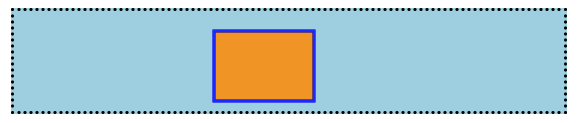
Third, you have to declare a variable before you can reference it. This holds true outside of Hugo as well, for example, when you are creating a D3 data visualization in a basic HTML file.
Related tutorials #
#Last modified on 2025-06-03 • Suggest an edit of this page